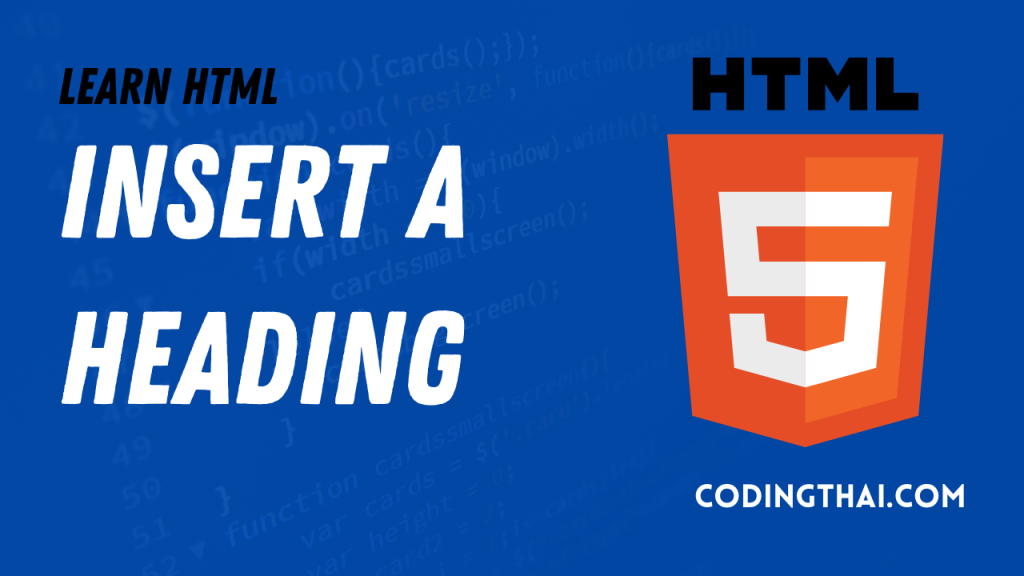
We can use heading Tags to help clarify information on a page, organize text, and create visual structure. We can choose from six heading levels for a document, ranging from heading level 1 <h1>. The largest to heading level 6 (<h6>), The smallest. Browser display headings as bold text on a web page with space above and below similar to paragraphs. On a basic web page with text content, you typically use a <h1> tag as the main title. The <h2> tag for subtitles and so on. We can customize the size, font, color, alignment, and other attributes of your headings using CSS style.
Insert a Heading Tags
Step 1: Type <h?> in the font of the text you want to turn into a heading. with the heading level number, you want to assign.
Step 2: Type </h?> at the end of the heading text replacing it with the corresponding heading level you assign.
Step 3: Type an additional heading tag for any other text that you want to emphasize on the page.
The heading appears in bold text in the web browser
Result Output
<!DOCTYPE html>
<html>
<Head>
<Title>Coding thai</Title>
</Head>
<body>
Type of Heading
<hr>
<h1>This is Codingthai.com</h1>
<h2>This is Codingthai.com</h2>
<h3>This is Codingthai.com</h3>
<h4>This is Codingthai.com</h4>
<h5>This is Codingthai.com</h5>
<h6>This is Codingthai.com</h6>
</body>
</html>